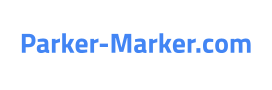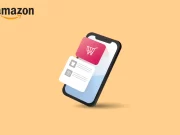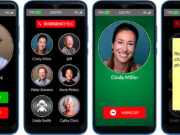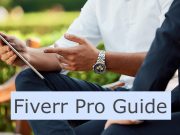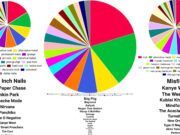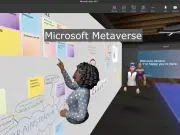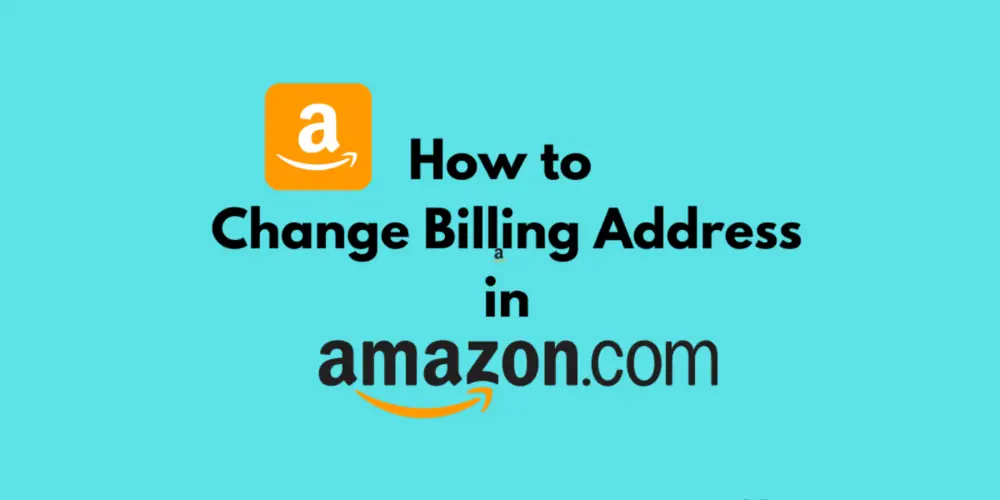Amazon is a popular online retailer that provides a vast array of products and services to consumers around the world. Whether you’re shopping for electronics, groceries, or fashion, Amazon has everything you need. But, as with any online shopping platform, it’s important to ensure that your billing information is accurate and up-to-date. In this article, we’ll provide you with a step-by-step guide on how to change your billing address on Amazon.
Why Change Your Billing Address on Amazon?
Before we dive into the steps, it’s important to understand why you might need to change your billing address on Amazon. There are several reasons why you might need to update your billing information, including:
Moving to a new address
If you’ve recently moved to a new address, you’ll need to update your billing address to ensure that your orders are delivered to the correct location.
Incorrect billing information
If your billing information is incorrect, your orders may not be processed correctly. This can result in delayed shipments, declined orders, and other issues.
Change in payment method
If you’ve recently changed your payment method, you’ll need to update your billing address to ensure that your orders are processed correctly.
Steps to Change Your Billing Address on Amazon
Step 1: Sign in to your Amazon account
The first step to changing your billing address on Amazon is to sign in to your account. If you’re not already signed in, go to Amazon.com and click on the “Account & Lists” tab at the top of the page. From there, select “Sign in” and enter your login details.
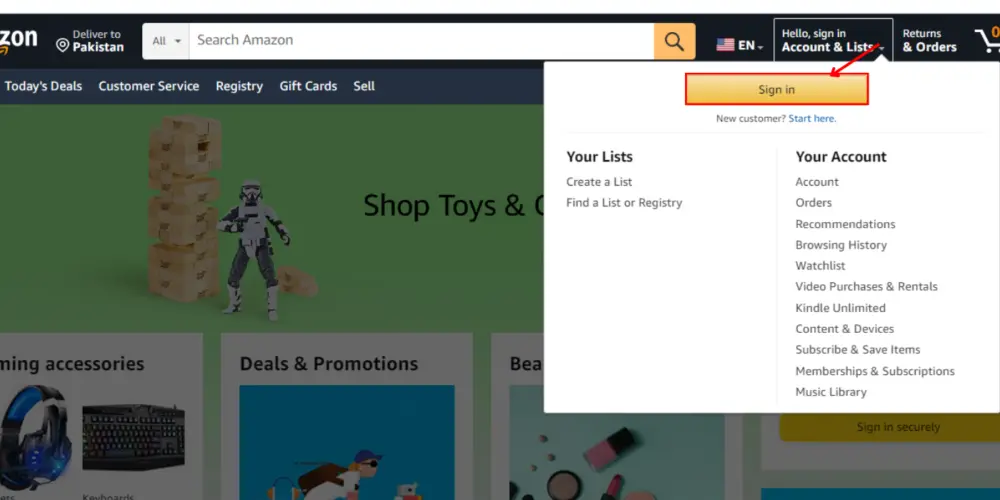
Step 2: Go to Your Account
Once you’re signed in to your account, hover over the “Account & Lists” tab again and select “Your Account” from the dropdown menu. This will take you to your account dashboard, where you’ll be able to manage your account information, including your billing address.
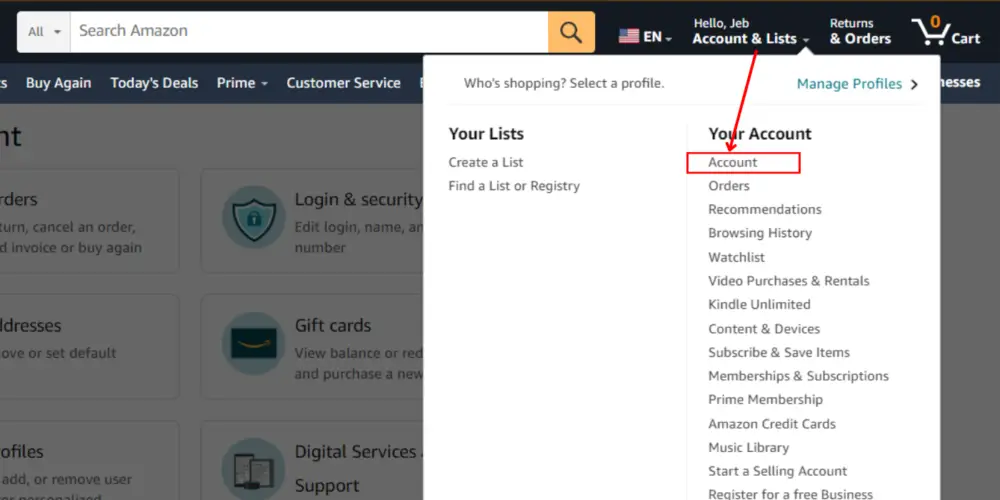
Step 3: Click on “Payment Options”
Next, scroll down the page until you see the “Ordering and shopping preferences” section. Click on “Payment options” to manage your payment settings.
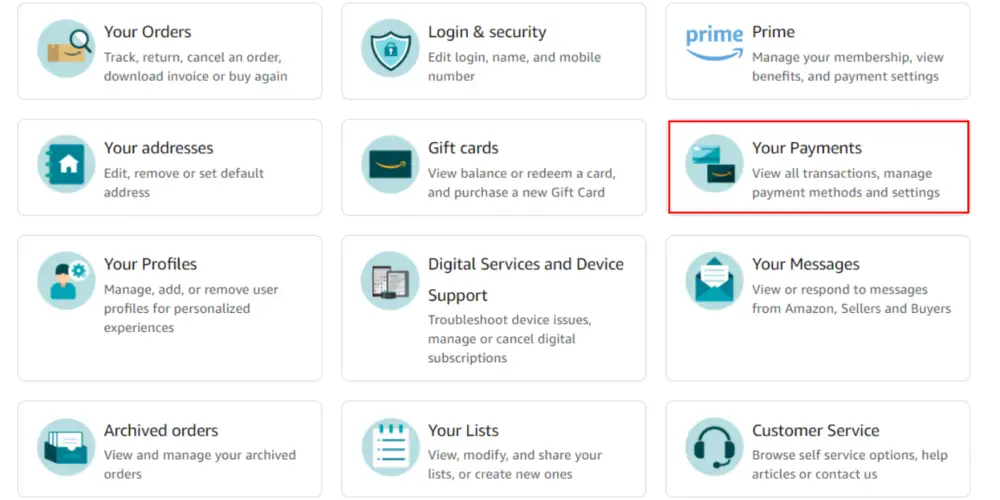
Step 4: Select the Payment Method
If you have more than one payment method saved on your account, select the one you want to update. Then, click on “Edit” to make changes.
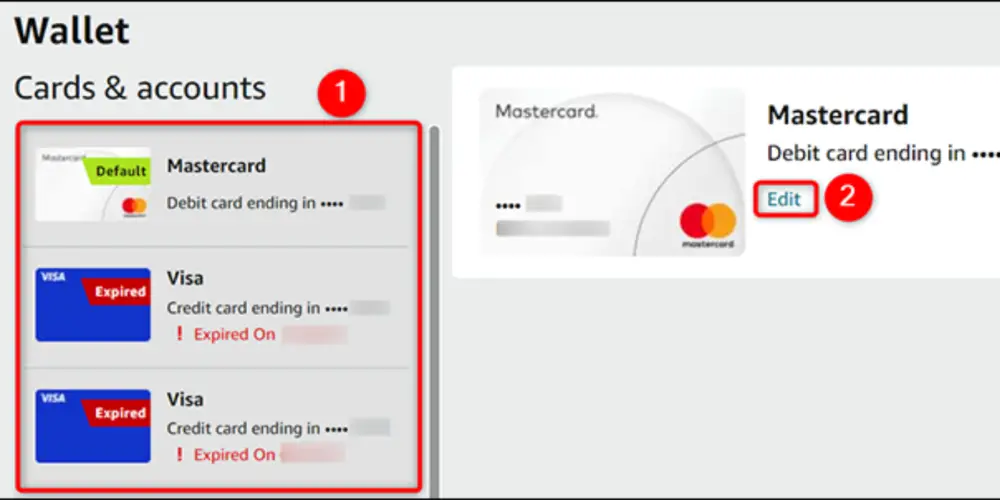
Step 5: Edit Your Billing Address
Once you’re in the “Edit” section, you will see the “Billing address” section. Here, you’ll be able to update your billing address by entering your new information. Be sure to double-check that all of the information is correct before you save the changes.
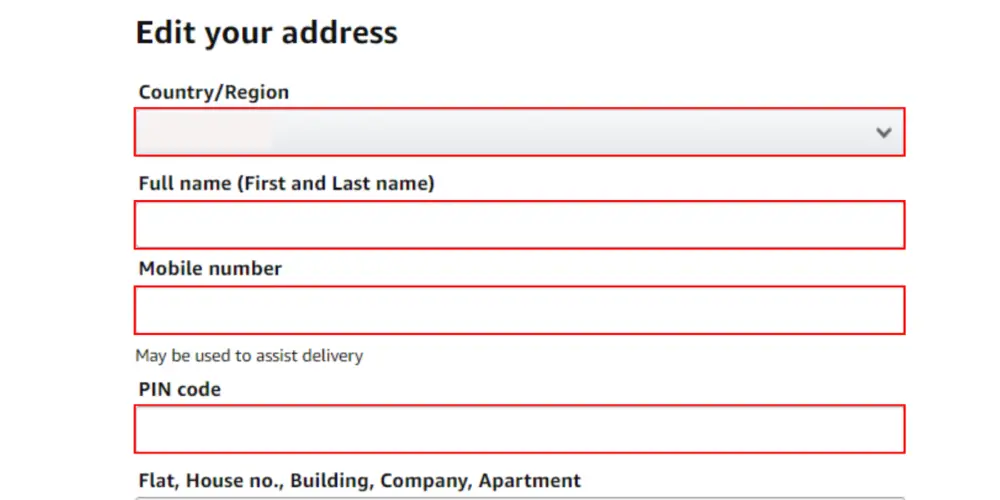
Step 6: Save Your Changes
Once you’ve entered your new billing address, click on “Save” to update your account information. You’ll receive a confirmation message once the changes have been made.
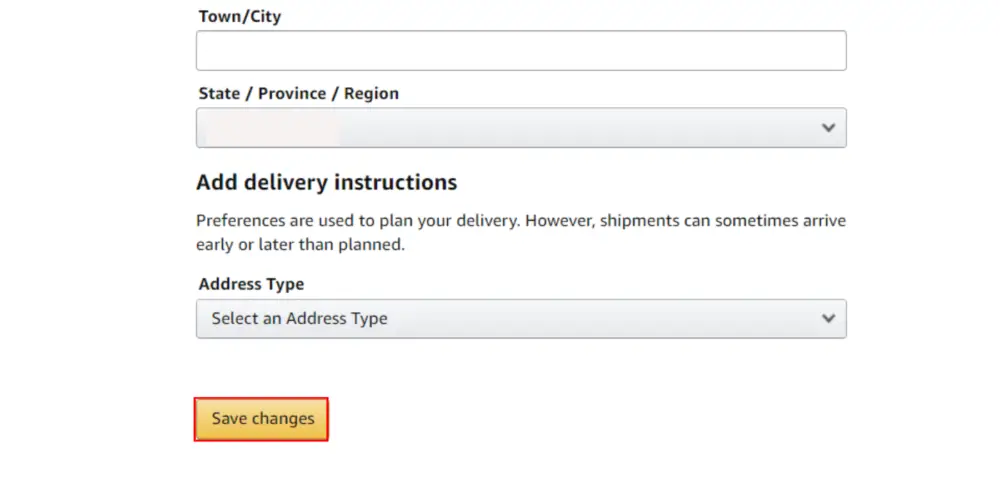
Tips for Changing Your Billing Address on Amazon
Here are a few additional tips to keep in mind when updating your billing address on Amazon:
Match Your Monthly Statements
Make sure your billing address matches the address on your monthly credit card or bank statement to avoid any payment issues or delays.
Leave Blank Fields
If any fields do not apply to your address, leave them blank instead of entering “N/A,” “Not Applicable,” or similar information.
Enter Information Correctly
Enter information in the correct fields and avoid entering city and state information in the Address Line 2 field. Use the designated city and state fields instead.
Avoid Using Special Characters
Avoid using accent marks or non-English characters as they may cause processing issues with our system.
Don’t Add Shipping Instructions:
Do not enter shipping or delivery instructions in the address fields. Amazon and our sellers use a variety of carriers and cannot accommodate specific shipping requests.
By keeping these additional tips in mind, you can ensure a seamless update of your billing address on Amazon.
Why is it Important to Keep Your Billing Address Up-to-Date on Amazon?
Keeping your billing address up-to-date on Amazon is essential for a number of reasons. Firstly, if your billing address is incorrect, your orders may not be processed correctly. This can result in delayed shipments, declined orders, and other issues that can be frustrating for both you and the seller.
Additionally, if you’ve moved to a new address, updating your billing information will ensure that your orders are delivered to the correct location. This can help you avoid the inconvenience of having to track down lost packages or arrange for redelivery.
Finally, updating your billing address on Amazon can help you avoid fraud and identity theft. By keeping your information up-to-date and accurate, you’ll reduce the risk of fraudulent purchases being made using your account.
Frequently Asked Questions
- How long does it take for changes to take effect on Amazon?
Changes to your billing address on Amazon typically take effect immediately. However, it’s important to double-check your information to ensure that it has been updated correctly.
- Can I change my billing address on Amazon for just one order?
No, you cannot change your billing address for just one order. Once you update your billing address on Amazon, it will be applied to all future orders.
- What should I do if I’m having trouble changing my billing address on Amazon?
If you’re having trouble changing your billing address on Amazon, contact customer support for assistance. They’ll be able to provide you with step-by-step guidance to ensure that your information is updated correctly.
Conclusion :
Updating your billing address on Amazon is a simple process that can be done in just a few clicks. By following the steps outlined in this article, you’ll be able to update your information quickly and easily. Remember to double-check your information, update all payment methods, and check your orders to ensure that your account is up-to-date. By doing so, you’ll be able to continue enjoying the convenience and ease of shopping on Amazon