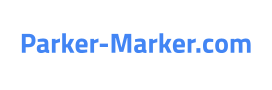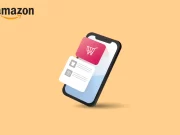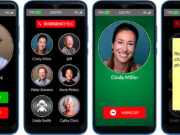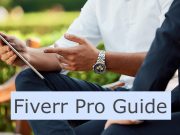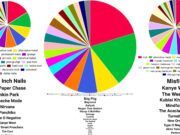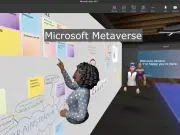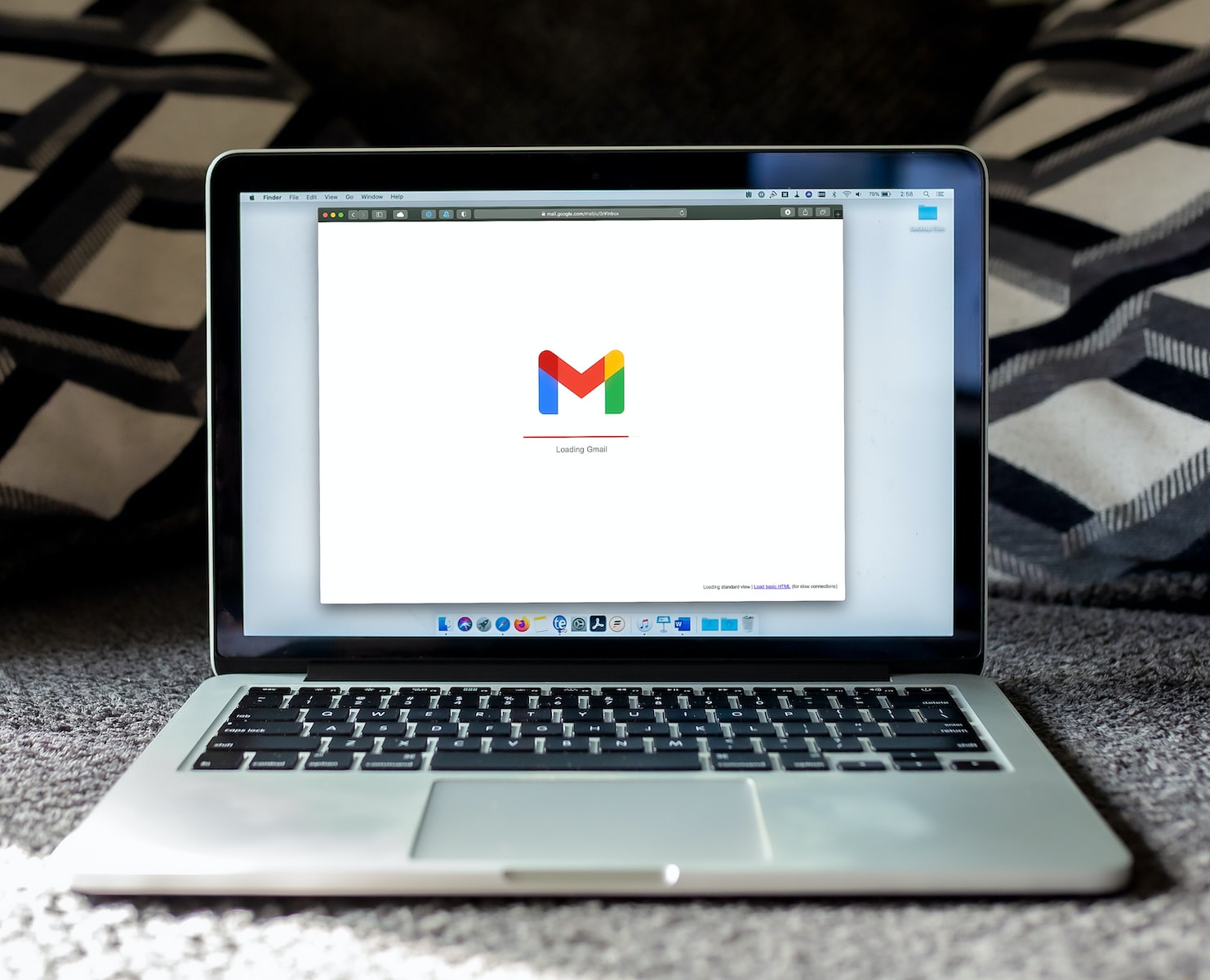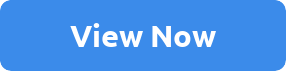Amazon emails can be a great way to get the latest updates on products, services and deals. But, if you’re getting too many emails from them, it can quickly become overwhelming and annoying. Here’s how to stop Amazon emails without having to unsubscribe from their mailing list completely.
Step 1: Go to Your Account Settings
The first step is to go into your Amazon account settings and see what kind of notifications you have set up. You may find that some of these email settings are turned on by default, but you can easily change this. Look for the “Notifications” section and then select which notifications you would like to receive or not receive.
Step 2: Opt-Out of Promotional Emails
You should also make sure that you opt-out of promotional emails if you don’t want to receive them in your inbox anymore. To do this, look for a “Promotional Emails” option under the “Notifications” section and uncheck the box next to it. This will prevent you from receiving any further promotional emails from Amazon.
Step 3: Unsubscribe From Email Lists
If you’re still receiving too many emails from Amazon after changing your notification settings, it might be time to unsubscribe from some specific mailing lists that they offer. To do this, look for an “Unsubscribe” link at the bottom of each email that they send out and click on it. This will take you off of the specific email list that was sending out those unwanted messages.
Step 4: Use Filters in Your Email Client
Finally, if all else fails, you can try using filters in your email client (Gmail, Outlook etc.) In order for this strategy to work though, it’s important that all of your Amazon emails have a consistent subject line or come from the same sender address so that they can be identified by the filter system. Once they’ve been identified as such, create a filter rule in your email client so that these messages will automatically be sent straight into your spam folder or deleted altogether – depending on what works best for you!
Conclusion:
These four steps should help make managing your Amazon emails much easier and less overwhelming! With just a little bit of effort on your part, you should soon find yourself no longer drowning in unwanted messages from them – freeing up more time for other tasks instead! So give these tips a try today and start seeing results quickly!